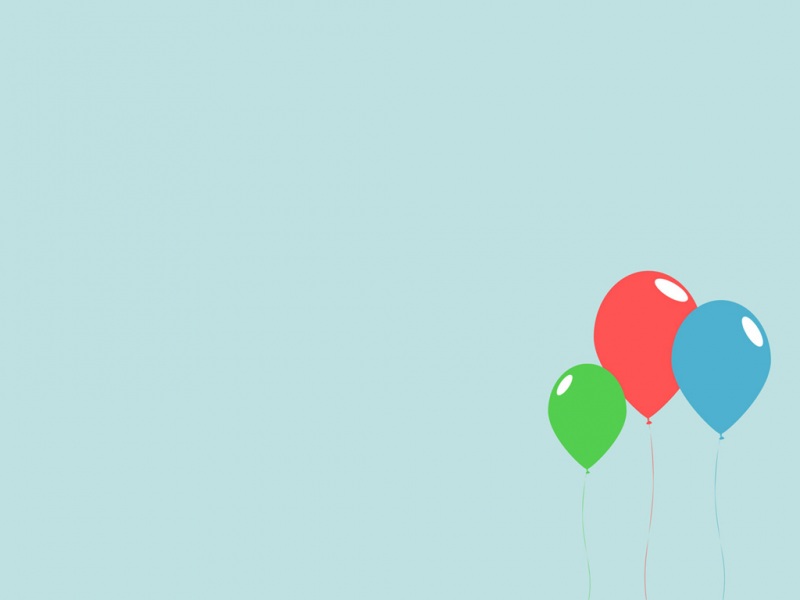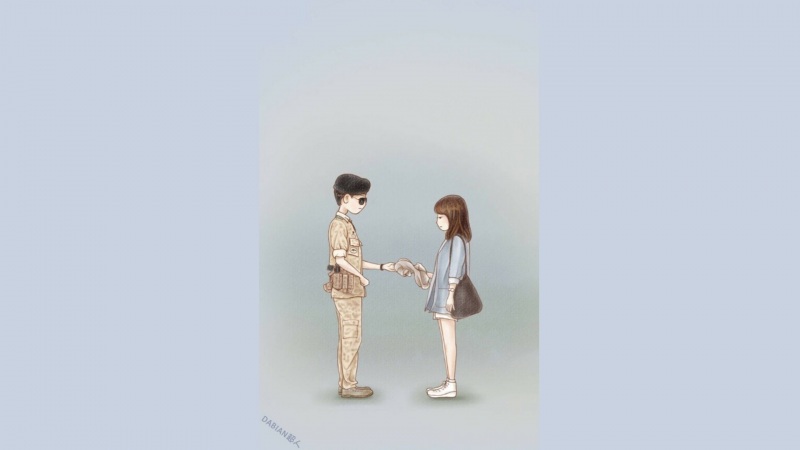烟花Photoshop的动作
创造惊人的烟火效果在你的照片!这一行动的一些特点包括:
烟火的颜色变化。
改变发光颜色。
行动会自动创建在你创建你的钻石地发光。
易光油漆区你想你的烟火照亮。一定要看视频教程就如何对光画的这一个非常重要的部分来整体效果。
如果你选择使用照明装置,你可以将你的照片转换为夜间的照片。
关闭照明,如果你想添加的烟火效果设计如海报。
容易保存你的烟火效果与透明背景,所以你可以放到你的设计。
使用说明;
1、载入“Sparkler_Brushes.abr”笔刷文件
2、根据你的PS版本载入相应版本的“Sparkler.atn”动作文件
3、打开你要处理的图片(保证为"Background"层)
4、新建一空白图层,命名为“brush”,在上面用合适的笔刷绘制你要生成的“烟花烟火”图形(可以直接输入文件)
5、运行Sparkler Photoshop Action动作。
利用此动作,可以轻松制作出漂亮的烟花烟火效果,制作出的烟花烟花还可以随意调整颜色,适用于海报设计等方面。动作支持Photoshop CS3,CS4,CS5,CS6,CC+ (仅英文版)。…
如果用你女朋友的照片,然后配上几个自己手绘的红心,运行一下动作,立马生成漂亮的烟花效果,你女朋友也许会感动的不要不要了!
温馨提示,操作前请检查:
1、你的照片是在RGB色彩模式
2、你的照片是在8位颜色模式
3、你正在运行Photoshop是英文版。
中文PS转英文方法:打开你的PS安装目录,在\Locales\zh_CN\Support Files\下找到tw10428.dat并改名为tw10428bak.dat,“bak”处可任意字符,要改回中文 Photoshop 只要删掉bak即可。
4、避免使用小分辨率图像,想要最好的结果,请将照片达到1800px/高- 3500px/宽以上。
Sparkler Photoshop Action用法说明
1、载入“Sparkler_Brushes.abr”笔刷文件
2、根据你的PS版本载入相应版本的“Sparkler.atn”动作文件
3、打开你要处理的图片(保证为"Background"层)
4、新建一空白图层,命名为“brush”,在上面用合适的笔刷绘制你要生成的“烟花烟火”图形(可以直接输入文件)
5、运行Sparkler Photoshop Action动作。
This action has been tested and working on Photoshop (English version only) CS3,CS4,CS5,CS6,CC+
Please check:
1. Your photo is in RGB color mode
2. Your photo is in 8bit color mode
3. You are running the English version of Photoshop.
4. If you are experiencing errors, try resetting your Photoshop preferences. To do this,
hold down Alt, Ctrl, and Shift keys (Mac: Command, Option, Shift) while starting up Photoshop. A dialog box will appear asking if you wish to delete the preferences/settings file.
5. Avoid using small resolution images. For the best results, use Photos between 1800px - 3500px high/wide.
HOW TO USE THE ACTION
------------------------------------------------------
1. Open a photo to work with Photoshop
2. Leave the photo layer locked and set as the "Background". For instructions on how to set your photo as the background, please refer to the beginning of the video tutorial.
3. Create a new layer above the background layer called "brush". MUST be all lowercase.
4. With the "brush" layer selected, brush onto the areas of your photo that you want to apply the effect to.
5. Next hit "b" on the keyboard to get your brush tool out.
6. Right click anywhere over the canvas to bring up the brushes panel.
7. Click on the top right hand corner icon in the brushes panel to reveal the drop down menu. Select "Relace Brushes".
8. Now choose the "Sparkler_Brushes.abr" file that was included in the download.
9. Now create text or line art on the "brush" layer and click play on the action!
**Please refer to the start of the video tutorial if you need assistance with these steps. Light painting is also covered in the tutorial which is a very important element to this effect.**