时间轴效果介绍
在前端开发中,我们会遇到一些场景特别适合用时间轴来展示,例如下面按照日期时间来记录发生的事件:
还可以做成下面这种比较流行的左右对称卡片风格的时间轴:
如果再稍加装饰,还能有更加高大上的效果:
时间轴效果本质
从上面的图中,我们可以看出来,其实时间轴效果的本质无非就是下面两点:
用一条自上而下的分隔线把可视区域划分为左右两块分隔线中间有一些圆点代表时间节点,并在其左右展示相关信息
只要掌握了如何画分隔线,并在分隔线上面画小圆点,其实就能够做出来各种各样的时间轴效果了。今天就带领大家实现下面这种可以滚动的时间轴,在项目中非常实用,学会了之后,再也不怕产品提类似的视觉需求了。
从零开始写时间轴
初始状态
为了方便教学,我们先定义下面的空白模板:
其中 HTML 结构如下:
<body><div class="container"><div class="debug-area"><button onclick="add()">添加活动</button></div><div class="timeline-area"><div class="timeline-wrapper"><div class="timeline"></div></div></div></div></body>
初始 CSS 样式为:
.container {margin: auto;width: 350px;height: 350px;overflow: hidden;display: flex;flex-direction: column;padding: 0;--left: 62px;--color: #0d5dff;}.debug-area {margin: 30px 0;}.timeline-area {flex: 1;position: relative;display: flex;flex-direction: column;overflow-y: auto;padding-bottom: 10px;padding-right: 5px;border: 1px solid #ccc;}
布局结构其实没什么好说的,就是一个固定宽高的 div,用 flex 布局分成上下两部分,上面的区域放了一个 button 用于调试,下面的区域就是用于展示时间轴内容的 div,并加了一个 border 方便大家查看。
你可能注意到上面定义了两个变量--left和--color,这是用来作什么的呢?接下来就知道了,请继续往下看。
添加分隔线
分隔线非常关键,应该怎么实现呢?我们先不着急写 CSS 代码,先看 HTML 结构:
<div class="timeline-wrapper"><div class="timeline"></div></div>
timeline-wrapper 是包裹容器,它的宽高是固定的,timeline 是真正的时间轴,当时间轴内容超出容器高度的时候可以上下自由滚动。所以添加下面的 CSS 代码:
.timeline-wrapper {flex: 1;overflow-y: auto;padding: 15px 5px 0 0;}.timeline {position: relative;}
最关键的地方来了,用伪元素before来实现分隔线:
.timeline::before {content: "";position: absolute;left: var(--left);width: 1px;top: 20px;bottom: 0;background-image: linear-gradient(to bottom,rgba(144, 156, 173, 0.6) 60%,rgba(255, 255, 255, 0) 0%);background-position: left;background-size: 1px 5px;background-repeat: repeat-y;}
设置了一个绝对定位,然后距离左边的宽度就是上面用 CSS 变量--left定义的距离,将其宽度设置为 1px,然后我们给 timeline 加上样式:
.timeline {height: 500px;width: 100%;}
可以看到,中间的分隔线已经出来了:
可能很多人不知道怎么就出来线了呢?实现虚线的效果有两种,第一种利用 border 设置 dotted 或 dashed 属性:
border-left: 1px dashed rgba(144, 156, 173, 0.6);
另外一种就是利用 background-image 来模拟:
background-image: linear-gradient(to bottom,rgba(144, 156, 173, 0.6) 60%,rgba(255, 255, 255, 0) 0%);background-position: left;background-size: 1px 5px;background-repeat: repeat-y;
后者的可定性更强,可以非常方便的控制虚线的间距。
添加小圆点
线出来之后,怎么加小圆点呢?这个时候就需要补充 HTML 结构了,我们得布局时间轴分隔线两侧的内容,为了方便用 JS 动态的插入内容,我们用 template 来定义时间轴每个项目的 HTML 结构:
<template><div class="timeline-item"><div class="timeline-left"></div><div class="timeline-dot"></div><div class="timeline-right"></div></div></template>
然后在 head 中增加 add 函数:
<script> const nodes = []function add() {const tpl = document.querySelector('template')const item = tpl.content.children[0]const timeline = document.querySelector('.timeline')nodes.forEach(it => it.classList.remove('current'))const node = item.cloneNode(true)node.classList.add('current')nodes.push(node)timeline.appendChild(node)node.scrollIntoView({ behavior: 'smooth', block: 'nearest', inline: 'center' })} </script>
这个时候,每当我们点击上面的添加活动按钮,就可以动态的复制并插入上面的 DOM 啦!
可以看到 timeline-item 内容区被分为了 timeline-left、timeline-dot 和 timeline-right 三块内容,顾名思义,分别是时间轴内容的左边、圆点和右边,我们先来写圆点的样式:
.timeline-dot {left: var(--left);width: 7px;height: 7px;position: absolute;border-radius: 50%;box-shadow: 0 0 0 1px #d8d8d8;background: white;text-align: center;top: 0;line-height: 40px;margin-left: -3.5px;}
然后对当前处于活动状态的小圆点增加高亮样式:
.timeline-item.current .timeline-dot {width: 10px;height: 10px;background-color: var(--color);box-shadow: 0 0 4px var(--color);border: 1px solid white;margin-left: -5px;}
这个时候--color变量的作用就清楚了:用于控制主题色。我们反复点击添加活动按钮,可以看到小圆点的效果已经出来了!
设置左右容器
其实到这里,时间轴的雏形已经完成了,剩下的就是根据业务来定义左右两侧的内容。左侧区域我们需要定义其宽度小于 left 的值,否则会超过分隔线:
.timeline-left {display: block;width: calc(var(--left) - 7px);position: absolute;margin-top: -5px;text-align: right;color: #8492a5;}
右侧区域我们要定义 margin-left 的值大于 left 的值,否则也会超过分隔线:
.timeline-right {position: relative;margin: -3px 0 10px calc(var(--left) + 15px);}
为了能让大家看到效果,这里临时给左右两侧都设置了背景色和高度:
.timeline-left {background: yellowgreen;height: 50px;}.timeline-right {background: greenyellow;height: 50px;}
可以看到效果已经出来了:
填充左右内容
为了做到最开始动图里面的效果,我们丰富一下 template 里面的内容:
<template><div class="timeline-item"><div class="timeline-left"><div class="start-time">14:00</div><div class="duration">1h</div></div><div class="timeline-dot"></div><div class="timeline-right"><div class="title">和詹姆斯打羽毛球</div><div class="content"><div class="info"><div class="info-no"><img src="clock.svg" /><span class="info-content">14:00 ~ 15:00</span></div><div class="info-location"><img src="location.svg" /><span class="info-content">市中心羽毛球场</span></div></div><div class="join"><button>报名</button></div></div></div></div></template>
然后补充一些样式:
.timeline-left {.start-time {font-size: 16px;}.duration {font-size: 14px;display: flex;align-items: center;justify-content: flex-end;}}.timeline-right {.title {font-size: 15px;font-weight: bold;@extend .ellipsis2;}.content {display: flex;flex-direction: row;padding: 5px 0;.info {font-size: 15px;color: rgba($color: #1f3858, $alpha: 0.6);flex: 1;img {margin-right: 5px;margin-top: -2px;height: 15px;}.info-no,.info-location {display: flex;align-items: center;margin: 5px 0;.info-icon {margin-right: 5px;}.info-content {flex: 1;@extend .ellipsis2;}&.hidden {display: none;}}}.join {display: flex;justify-content: flex-end;align-items: flex-start;&.hidden {display: none;}}}}
注意上面的代码是 SCSS ,这是为了方便使用嵌套语法书写,如果想看转换后的 CSS 源码的话可以用下面的命令全局安装 sass 预处理器,然后将上面的 SCSS 代码生成为 CSS:
$ yarn global add sass$ sass timeline.scss > timeline.css
再加以修饰,最终就能实现最开始的效果啦!
完整代码
HTML 代码:
<!DOCTYPE html><html lang="en"><head><meta charset="UTF-8"><meta http-equiv="X-UA-Compatible" content="IE=edge"><meta name="viewport" content="width=device-width, initial-scale=1.0"><title>Timeline</title><link rel="stylesheet" href="./timeline.css"><script> const nodes = []function add() {const tpl = document.querySelector('template')const item = tpl.content.children[0]const timeline = document.querySelector('.timeline')nodes.forEach(it => it.classList.remove('current'))const node = item.cloneNode(true)node.classList.add('current')nodes.push(node)console.log(node, node.classList)timeline.appendChild(node)node.scrollIntoView({ behavior: 'smooth', block: 'nearest', inline: 'center' })} </script></head><body><div class="container"><div class="debug-area"><button onclick="add()">添加活动</button></div><div class="timeline-area"><div class="timeline-wrapper"><div class="timeline"></div></div></div></div></body><template><div class="timeline-item"><div class="timeline-left"><div class="start-time">14:00</div><div class="duration">1h</div></div><div class="timeline-dot"></div><div class="timeline-right"><div class="title">和詹姆斯打羽毛球</div><div class="content"><div class="info"><div class="info-no"><img src="clock.svg" /><span class="info-content">14:00 ~ 15:00</span></div><div class="info-location"><img src="location.svg" /><span class="info-content">市中心羽毛球场</span></div></div><div class="join"><button>报名</button></div></div></div></div></template></html>
SCSS 代码:
.ellipsis {overflow: hidden;text-overflow: ellipsis;white-space: nowrap;}.ellipsis2 {overflow: hidden;white-space: nowrap;text-overflow: ellipsis;@supports (-webkit-line-clamp: 2) {white-space: initial;display: -webkit-box;-webkit-line-clamp: 2;-webkit-box-orient: vertical;}}button {display: flex;justify-content: center;align-items: center;padding: 0 12px;font-size: 14px;font-weight: bold;height: 30px;border-style: solid;background: #0d5dff;border-color: transparent;color: white;cursor: pointer;}.container {margin: auto;width: 350px;height: 350px;overflow: hidden;display: flex;flex-direction: column;padding: 0;--left: 60px;--color: #0d5dff;}.debug-area {margin: 30px 0;}.timeline-area {flex: 1;position: relative;display: flex;flex-direction: column;overflow-y: auto;padding-bottom: 10px;padding-right: 5px;border: 1px solid #ccc;}.timeline-area::before {content: "";display: block;position: absolute;z-index: 2;left: 0;right: 12px;top: 0;height: 25px;background: linear-gradient(to bottom,rgba(255, 255, 255, 1),rgba(255, 255, 255, 0));}.timeline-area::after {content: "";display: block;position: absolute;z-index: 2;left: 0;right: 12px;bottom: 10px;height: 25px;background: linear-gradient(to top,rgba(255, 255, 255, 1),rgba(255, 255, 255, 0));}.timeline-wrapper {flex: 1;overflow-y: auto;padding: 15px 5px 0 0;}.timeline-wrapper::-webkit-scrollbar {width: 6px;background-color: transparent;}.timeline-wrapper::-webkit-scrollbar-track-piece {margin: 20px;}.timeline-wrapper::-webkit-scrollbar-thumb {background-color: rgba($color: #000000, $alpha: 0.08);}.timeline {position: relative;}.timeline::before {content: "";position: absolute;left: var(--left);width: 1px;top: 20px;bottom: 0;background-image: linear-gradient(to bottom,rgba(144, 156, 173, 0.6) 60%,rgba(255, 255, 255, 0) 0%);background-position: left;background-size: 1px 5px;background-repeat: repeat-y;}.timeline-item {position: relative;display: inline-block;width: 100%;margin-top: 15px;}.timeline-dot {left: var(--left);width: 7px;height: 7px;position: absolute;border-radius: 50%;box-shadow: 0 0 0 1px #d8d8d8;background: white;text-align: center;top: 0;line-height: 40px;margin-left: -3.5px;}.timeline-item.current .timeline-dot {width: 10px;height: 10px;background-color: var(--color);box-shadow: 0 0 4px var(--color);border: 1px solid white;margin-left: -5px;}.timeline-left {display: block;width: calc(var(--left) - 7px);position: absolute;margin-top: -5px;text-align: right;color: #8492a5;}.timeline-right {position: relative;margin: -3px 0 10px calc(var(--left) + 15px);}.timeline-item.current .title {color: var(--color);}.timeline-left {.start-time {font-size: 16px;}.duration {font-size: 14px;display: flex;align-items: center;justify-content: flex-end;}}.timeline-right {.title {font-size: 15px;font-weight: bold;@extend .ellipsis2;}.content {display: flex;flex-direction: row;padding: 5px 0;.info {font-size: 15px;color: rgba($color: #1f3858, $alpha: 0.6);flex: 1;img {margin-right: 5px;margin-top: -2px;height: 15px;}.info-no,.info-location {display: flex;align-items: center;margin: 5px 0;.info-icon {margin-right: 5px;}.info-content {flex: 1;@extend .ellipsis2;}&.hidden {display: none;}}}.join {display: flex;justify-content: flex-end;align-items: flex-start;&.hidden {display: none;}}}}
这里面有很多细节跟时间轴无关,我就没在文章中讲解,但其实也非常实用,例如 ellipsis 和 ellipsis2 用于设置当内容超出1行或2行之后的溢出效果,-webkit-scrollbar、-webkit-scrollbar-track-piece 和 -webkit-scrollbar-thumb 用于自定义滚动条
最后
整理了75个JS高频面试题,并给出了答案和解析,基本上可以保证你能应付面试官关于JS的提问。
有需要的小伙伴,可以点击下方卡片领取,无偿分享