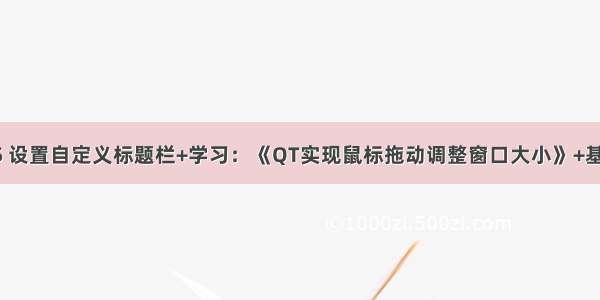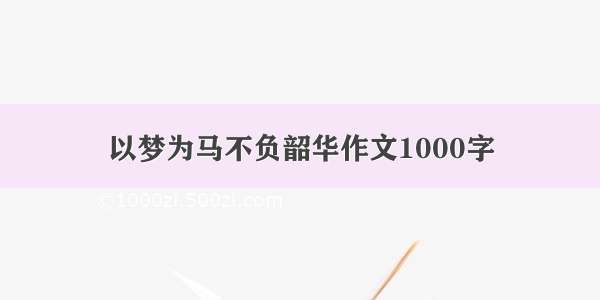一淘模板分享一个Vue实战,介绍下使用Vue的自定义指令实现鼠标拖动元素的效果以及解决移动端适配的问题。
核心属性
Element.clientWidth:元素可视宽度。
Element.clientHeight:元素可视高度。
MouseEvent.clientX:鼠标相对于浏览器左上顶点的水平坐标。
MouseEvent.clientY:鼠标相对于浏览器左上顶点的垂直坐标。
Touch.clientX:触点相对于浏览器左上顶点的水平坐标(移动端属性)。
Touch.clientY:触点相对于浏览器左上顶点的垂直坐标(移动端属性)。
HTMLElement.offsetLeft:当前元素左上角相对于父节点(HTMLElement.offsetParent)的左边偏移的距离。当元素脱离文档流时(position: fixed)则相对于原点(浏览器左上顶点)偏移。【相关推荐:vuejs视频教程】
HTMLElement.offsetTop:当前元素左上角相对于父节点(HTMLElement.offsetParent)的顶部偏移的距离。当元素脱离文档流时(position: fixed)则相对于原点(浏览器左上顶点)偏移。
Element.style.top:可读可写,值为offsetTop。
Element.style.left:可读可写,值为offsetLeft。
实现思路
待滑动元素必须设置
position: fixed or absolute
元素滑动需要依赖于鼠标的移动,鼠标的移动位置决定了元素滑动的位置,元素的位置是通过调整左上顶点坐标来的,所以我们要知道元素滑动后的左上顶点坐标,这样才能将元素移动到指定位置(鼠标悬停的位置)。
首先要计算出鼠标在移动元素前相对元素的位置(x, y):
// 鼠标当前的位置减去滑动前的相对位置(x', y') = (e.clientX - x, e.clientY - y)
(x', y')就是要移动的最终坐标,然后调整元素位置即可
el.style.left = x' + 'px'el.style.top = y' + 'px'
代码
<template><div class="ball-wrap" v-drag @touchmove.prevent><!-- 省略... --></div></template><script>export default {data() {return {isDrag: false},methods: {click() {if (this.isDrag) {return}// 省略...}},directives: {drag(el, binding, vnode) {/*** 获取客户端可见内容的高度** @returns {number}*/const getClientHeight = () => {return window.innerHeight || Math.min(document.documentElement.clientHeight, document.body.clientHeight)}/*** 获取客户端可见内容的宽度** @returns {number}*/const getClientWidth = () => {return window.innerWidth || Math.min(document.documentElement.clientWidth, document.body.clientWidth)}/*** startX = null:获取鼠标相对于元素(左上顶点)的x轴坐标(移动前坐标)* startX != null:获取移动后的左上顶点x轴坐标** e.clientX:鼠标相对客户端(客户端左上顶点)的x轴坐标* el.offsetLeft:元素顶点(左上顶点)相对客户端(客户端左上顶点)的x轴坐标(元素必须脱离文档流,position: fixed or absolute)* el.clientWidth:元素宽度** @param el* @param e* @param startX* @returns {number}*/const getX = (el, e, startX) => {if (startX === null) {// 返回鼠标相对于元素(左上顶点)的x轴坐标return e.clientX - el.offsetLeft}// 客户端可视宽度const clientWidth = getClientWidth()// 元素自身宽度const elWidth = el.clientWidth// 移动到x轴位置let x = e.clientX - startX// 水平方向边界处理if (x <= 0) {// x轴最小为0x = 0} else if (x + elWidth > clientWidth) {// x是左上顶点的坐标,是否触碰到右边边界(超出可视宽度)要通过右顶点判断,所以需要加上元素自身宽度x = clientWidth - elWidth}return x}/*** startY = null:获取鼠标相对于元素(左上顶点)的y轴坐标(移动前坐标)* startY != null:获取移动后的左上顶点y轴坐标** e.clientY:鼠标相对客户端(客户端左上顶点)的y轴坐标* el.offsetTop:元素顶点(左上顶点)相对客户端(客户端左上顶点)的y轴坐标(元素必须脱离文档流,position: fixed or absolute)* el.clientHeight:元素高度** @param el* @param e* @param startY* @returns {number}*/const getY = (el, e, startY) => {if (startY === null) {// 返回鼠标相对于元素(左上顶点)的y轴坐标return e.clientY - el.offsetTop}// 客户端可视高度const clientHeight = getClientHeight()// 元素自身高度const elHeight = el.clientHeight// 移动到y轴位置let y = e.clientY - startY// 垂直方向边界处理if (y <= 0) {// y轴最小为0y = 0} else if (y + elHeight > clientHeight) {// 同理,判断是否超出可视高度要加上自身高度y = clientHeight - elHeight}return y}/*** 监听鼠标按下事件(PC端拖动)** @param e*/el.onmousedown = (e) => {vnode.context.isDrag = false// 获取当前位置信息 (startX,startY)const startX = getX(el, e, null)const startY = getY(el, e, null)/*** 监听鼠标移动事件** @param e*/document.onmousemove = (e) => {// 标记正在移动,解决元素移动后点击事件被触发的问题vnode.context.isDrag = true// 更新元素位置(移动元素)el.style.left = getX(el, e, startX) + 'px'el.style.top = getY(el, e, startY) + 'px'}/*** 监听鼠标松开事件*/document.onmouseup = () => {// 移除鼠标相关事件,防止元素无法脱离鼠标document.onmousemove = document.onmouseup = null}}/*** 监听手指按下事件(移动端拖动)* @param e*/el.ontouchstart = (e) => {// 获取被触摸的元素const touch = e.targetTouches[0]// 获取当前位置信息 (startX,startY)const startX = getX(el, touch, null)const startY = getY(el, touch, null)/*** 监听手指移动事件* @param e*/document.ontouchmove = (e) => {// 获取被触摸的元素const touch = e.targetTouches[0]// 更新元素位置(移动元素)el.style.left = getX(el, touch, startX) + 'px'el.style.top = getY(el, touch, startY) + 'px'}/*** 监听手指移开事件*/document.ontouchend = () => {// 移除touch相关事件,防止元素无法脱离手指document.ontouchmove = document.ontouchend = null}}}}}</script><style scoped>.ball-wrap {position: fixed;}</style>
drag是我们自定义的指令,在需要滑动的元素上绑定v-drag即可。
注意
自定义指令this指向问题
在自定义指令directives内不能访问this,如果需要修改data里的值,需要通过vnode.context.字段名 = 值修改。
滑动后点击事件被触发
鼠标事件触发顺序:
mouseover - mousedown - mouseup - click - mouseout
滑动的前提是鼠标必须按下再滑动,所以在我们滑动完毕松开鼠标时,click事件会被触发。
解决方法:定义一个标志变量,表示是否是滑动,点击事件执行时,将此变量作为前置条件,如果是在滑动则不执行。
// ...data() return {isDrag: false}}// ...el.onmousedown = (e) => {// ...vnode.context.isDrag = falsedocument.onmousemove = (e) => {// 标记正在移动,解决元素移动后点击事件被触发的问题vnode.context.isDrag = true// ...}}// ...methods: {click() {if (this.isDrag) {return}// ...}}
移动端滑动问题
移动端滑动时会触发默认事件,导致滑动卡顿。
在要触发滑动的元素上加上@touchmove.prevent,以阻止默认事件的发生。
源码
/anlingyi/xeblog-vue/blob/master/src/components/xe-pokeball/index.vue