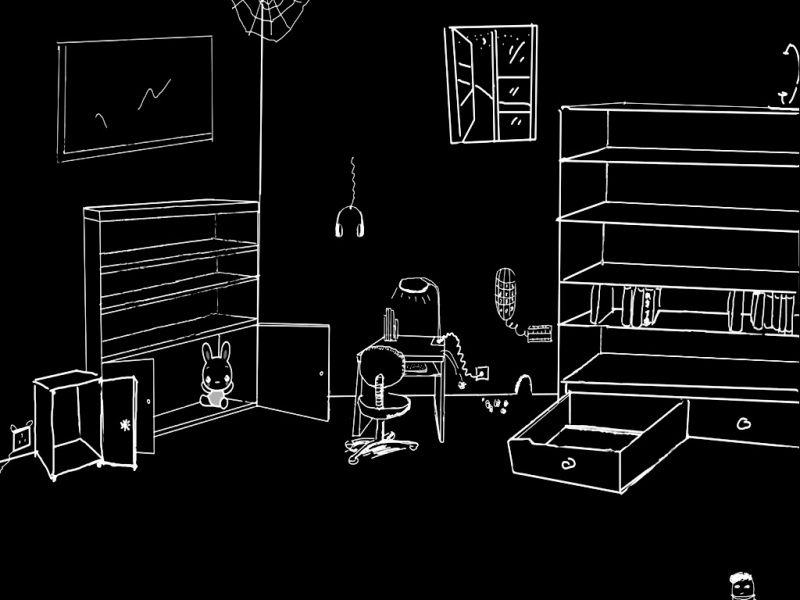前言-Freemarker简单介绍
近期项目工作中需要编写大量格式相同但数据不同的Word文档,需要实现自动生成文档的效果,但是通过网上冲浪和官方文档搜索,相对来说,没有分类整理的文档,因此自己抽空简要分类整理了一下,如果错误,还请各位reader尽情指出。0 环境准备
这里提供一个基础SpringBoot项目,后续的每个环节的代码都将一步步以这个为基础构建,如果你也打算从头开始挨个实操一遍,可以下载并导入之后同步我的后续操作,文末也会提供一份完整的代码链接:/s/iXoQuRZh9pf环境配置说明 IDEA.3JDK1.8SpringBoot2.3.7.RELEASEFreemarker 2.3.28 目录结构介绍 src下存储主要的代码,这里划分了六个包,分别是text(普通文本)、object(对象)、picture(图片)、table(表格)、attachment(附件)、utils(工具类),之所以将每个不同类型的操作分开,是因为考虑到看到此篇文章的reader都有各自不同的需求,这样就可以直接定位到自己需要的模块,如果需要不同类型的组合,只需要弄清楚每一块的数据存储和映射就可以做到自己按需拼凑了。建议看一下处理普通文本模块,里面一些内容在后续其他模块不会重复赘述resource下面也针对五大类型设置了五个文件夹,其中每个文件的名字和src下的包名是对应的,其中template文件夹存储模板文件(doc、xml、ftl文件),generate保存根据对应模板生成的最终文件pom.xml中没有比较特别的,引入了Freemarker的依赖1 处理普通文本
准备Word文档
在resources/freemarker/text/template文件夹下,创建一个text.doc文件,文件内容如下
保存为xml格式
doc文档编写完成之后,使用另存为,保存为xml格式(WPS)保存的时候需要注意以下两点 保存位置,我这里都是存储在template同样目录下保存格式选择
转换为ftl格式
使用一些强大的文本编辑工具(这里使用EditPlus),打开xml文件,进行格式化 格式化xml工具:/qq_41649001/article/details/119595800 格式化前后对比 如果格式化后,出现${}形式的占位符中的内容被分隔开了,如下面情况,那么我们需要手动删除掉中间内容即可 我们可以使用ctrl+f就可以搜索到我们在doc文档中填写的${}形式的占位符,后续Freemarker会识别占位符,然后进行替换然后另存为为ftl格式文件即可 到现在为止,我们的模板文件已经准备好了(ftl),其他两个文件可以看做是过渡文件
编写代码
编写一个Freemarker生成Word文档的工具类,减少代码冗余,以后的一些生成操作直接调用即可,放在src中utils包中
package com.fc.fcleverutils.freemarker.utils;import freemarker.template.Configuration;import freemarker.template.Template;import freemarker.template.Version;import java.io.*;import java.util.Map;/*** @ClassName WordUtil* @Description使用Freemarker生成Word文档工具类* @Author Fclever* @Date /8/11 10:06**/public class WordUtil {/*** 使用Freemarker自动生成Word文档* @param dataMap 保存Word文档中所需要的数据* @param templatePath 模板文件的绝对路径* @param templateFile 模板文件的名称* @param generateFile 生成文件的路径+名称* @throws Exception*/public static void generateWord(Map<String, Object> dataMap, String templatePath,String templateFile, String generateFile) {// 设置FreeMarker的版本Configuration configuration = new Configuration(new Version("2.3.28"));// 设置Freemarker的编码格式configuration.setDefaultEncoding("UTF-8");Writer out = null;try{// 设置FreeMarker生成Word文档所需要的模板的路径configuration.setDirectoryForTemplateLoading(new File(templatePath));// 设置FreeMarker生成Word文档所需要的模板名称Template t = configuration.getTemplate(templateFile, "UTF-8");// 创建一个Word文档的输出流out = new BufferedWriter(new OutputStreamWriter(new FileOutputStream(new File(generateFile)), "UTF-8"));//FreeMarker使用Word模板和数据生成Word文档t.process(dataMap, out);} catch (Exception e) {e.printStackTrace();}if (out != null) {try {out.flush();out.close();} catch (IOException e) {e.printStackTrace();}}}}
然后在启动类中,编写获取数据代码和调用生成Word文档的工具方法
package com.fc.fcleverutils;import com.fc.fcleverutils.freemarker.utils.WordUtil;import org.springframework.boot.SpringApplication;import org.springframework.boot.autoconfigure.SpringBootApplication;import java.util.HashMap;import java.util.Map;@SpringBootApplicationpublic class FcleverUtilsApplication {public static void main(String[] args) {SpringApplication.run(FcleverUtilsApplication.class, args);// 1. 使用Freemarker生成Word文档(普通文本)WordUtil.generateWord(getTextData(),"G:\\IdeaProjects\\FcleverUtils\\src\\main\\resources\\freemarker\\text\\template\\","text.ftl", "G:\\IdeaProjects\\FcleverUtils\\src\\main\\resources\\freemarker\\text\\generate\\text.doc");}/*** 获取生成普通文本所需数据* @return*/private static Map<String, Object> getTextData() {/** 创建一个Map对象,将Word文档需要的数据都保存到该Map对象中*/Map<String, Object> dataMap = new HashMap<>();dataMap.put("name", "小白");dataMap.put("freemarker", "Freemarker");dataMap.put("content", "普通文本");return dataMap;}}
运行测试
运行启动类,在生成路径中可以看到已经生成了text.docOK,测试通过
2 处理对象类型数据
准备Word文档
在resources/freemarker/object/template下创建一个object.doc文件
保存为xml格式
转换为ftl格式
编写代码
对于对象类型的数据和普通文本处理差不多,只需要修改代码中的数据即可
编写实体类
@Data@AllArgsConstructor@NoArgsConstructorpublic class User {private String name;private String sex;private String birthday;}
修改启动类
package com.fc.fcleverutils;import com.fc.fcleverutils.freemarker.object.User;import com.fc.fcleverutils.freemarker.utils.WordUtil;import org.springframework.boot.SpringApplication;import org.springframework.boot.autoconfigure.SpringBootApplication;import java.util.HashMap;import java.util.Map;@SpringBootApplicationpublic class FcleverUtilsApplication {public static void main(String[] args) {SpringApplication.run(FcleverUtilsApplication.class, args);// 2. 使用Freemarker生成Word文档(对象)WordUtil.generateWord(getObjectData(),"G:\\IdeaProjects\\FcleverUtils\\src\\main\\resources\\freemarker\\object\\template\\","object.ftl", "G:\\IdeaProjects\\FcleverUtils\\src\\main\\resources\\freemarker\\object\\generate\\object.doc");}/*** 获取生成对象所需数据* @return*/private static Map<String, Object> getObjectData() {/** 创建一个Map对象,将Word文档需要的数据都保存到该Map对象中*/Map<String, Object> dataMap = new HashMap<>();User user = new User();user.setName("小白");user.setSex("男");user.setBirthday("-101-10");dataMap.put("user", user);return dataMap;}}
运行测试
运行启动类测试通过
3 处理表格数据
准备Word文档
resources\freemarker\table\template创建一个table.doc
保存为xml格式
注意xml格式和保存路径
最好先进行格式化,对于表格内容,需要特殊处理
首先,我们可以搜索表头内容和${}的内容找到表头
这里尤其需要注意一下,查找到的内容是否是准确。
对于表格的处理, 表头所在行保留即可,表格中的数据是需要循环遍历生成的,因此我们需要使用下面个标签
<#list userList as user></#list>
userList与代码中Map对象的Key保持一致as表示起别名的作用,和SQL语句别名可以类别user表示别名,这样在xml中就可以使用别名进行处理
在xml中,我们可以找到存在${user.name}这样我们自定义的占位符是在<w:tr></w:tr>这样的标签中保存的,因为doc中我们写了三行数据,所以会找到三个这样的标签(这个需要细心查找一下)
对标签进行折叠,三对标签对应三行数据
这里我们只需要保留一行即可,然后其余两对标签删除掉,然后在<w:tr>标签外,嵌套一层<#list>,效果如下:
需要强调的是,别名可以不写,如果起了别名,那么在<w:tr>标签中获取值的时候,就应该与别名保持一致
后续对表格处理比较熟悉之后,就只需要在doc中设置表头和一行用于定位标识的第一行内容即可
转换为ftl格式
编写代码
同样也是修改启动类中获取数据的代码即可
package com.fc.fcleverutils;import com.fc.fcleverutils.freemarker.pojo.User;import com.fc.fcleverutils.freemarker.utils.WordUtil;import org.springframework.boot.SpringApplication;import org.springframework.boot.autoconfigure.SpringBootApplication;import java.util.HashMap;import java.util.LinkedList;import java.util.List;import java.util.Map;@SpringBootApplicationpublic class FcleverUtilsApplication {public static void main(String[] args) {SpringApplication.run(FcleverUtilsApplication.class, args);// 3. 使用Freemarker生成Word文档(表格)WordUtil.generateWord(getTableData(),"G:\\IdeaProjects\\FcleverUtils\\src\\main\\resources\\freemarker\\table\\template\\","table.ftl", "G:\\IdeaProjects\\FcleverUtils\\src\\main\\resources\\freemarker\\table\\generate\\object.doc");}/*** 获取生成表格所需数据* @return*/private static Map<String, Object> getTableData() {/** 创建一个Map对象,将Word文档需要的数据都保存到该Map对象中*/Map<String, Object> dataMap = new HashMap<>();List<User> userList = new LinkedList<>();userList.add(new User("张三", "男", "1999-01-01"));userList.add(new User("李四", "女", "2000-02-02"));userList.add(new User("王五", "男", "-02-03"));dataMap.put("userList",userList);return dataMap;}}
运行测试
测试通过
4 处理图片数据
准备Word文档
resources\freemarker\picture\template下创建picture.doc,此外还需要准备几张图片做占位
保存为xml格式
将xml格式化,对于图片内容的替换还是比较容易的,在浏览xml文件的时候,可以看到一些一大段的字符如下,其实这个就是图片的base64编码值 我们将这些base64编码值都删除掉(这些值都在<pkg:binaryData>标签中),然后将base64编码值所在的<pkg:part>标签都折叠起来,可以看到如下效果 这里有6个图片的base64值,是因为doc文档中我放了6个图片,但是我只删除3个(删除<pkg:name 是image1、image2、image3的),因为后面3个图片是期望效果里面的图片 特别注意 做占位的图片,不能重复复制一张图片,不然在转换xml的时候,会因为图片一样,而直接使用同一个base64值可以看到pkg:name很有特点,它的值都是image1.jpeg、image2.jpeg。。。是有序的,而且这个编号顺序与doc文档中从上到下的图片顺序是一致的,利用好这一点,我们就可以很容易的定位图片 现在开始使用占位符替换 后面要做的就很明显了,我们需要将我们要插入的图片,生成base64值,然后保存到Map中进行Freemarker生成即可
转换为ftl格式
编写代码
将图片生成Base64值工具类
package com.fc.fcleverutils.freemarker.utils;import org.springframework.util.StringUtils;import sun.misc.BASE64Encoder;import java.io.File;import java.io.FileInputStream;import java.io.IOException;import java.io.InputStream;/*** @ClassName ImageUtil* @Description 生成指定图片的base64值* @Author Fclever* @Date /8/11 13:29**/public class ImageUtil {/*** 将图片内容转换成Base64编码的字符串** @param imageFile 图片文件的全路径名称* @return 转换成Base64编码的图片内容字符串*/public static String getImageBase64String(String imageFile) {if (StringUtils.isEmpty(imageFile)) {return "";}File file = new File(imageFile);if (!file.exists()) {return "";}InputStream is = null;byte[] data = null;try {is = new FileInputStream(file);data = new byte[is.available()];is.read(data);is.close();} catch (IOException e) {e.printStackTrace();}BASE64Encoder encoder = new BASE64Encoder();return encoder.encode(data);}}
修改启动类
package com.fc.fcleverutils;import com.fc.fcleverutils.freemarker.pojo.User;import com.fc.fcleverutils.freemarker.utils.ImageUtil;import com.fc.fcleverutils.freemarker.utils.WordUtil;import org.springframework.boot.SpringApplication;import org.springframework.boot.autoconfigure.SpringBootApplication;import java.util.HashMap;import java.util.LinkedList;import java.util.List;import java.util.Map;@SpringBootApplicationpublic class FcleverUtilsApplication {public static void main(String[] args) {SpringApplication.run(FcleverUtilsApplication.class, args);// 4. 使用Freemarker生成Word文档(图片)WordUtil.generateWord(getPictureData(),"G:\\IdeaProjects\\FcleverUtils\\src\\main\\resources\\freemarker\\picture\\template\\","picture.ftl", "G:\\IdeaProjects\\FcleverUtils\\src\\main\\resources\\freemarker\\picture\\generate\\picture.doc");}/*** 获取生成图片所需数据* @return*/private static Map<String, Object> getPictureData() {/** 创建一个Map对象,将Word文档需要的数据都保存到该Map对象中*/Map<String, Object> dataMap = new HashMap<>();String picture1 = ImageUtil.getImageBase64String("G:\\IdeaProjects\\FcleverUtils\\src\\main\\resources\\freemarker\\picture\\template\\1.jpg");String picture2 = ImageUtil.getImageBase64String("G:\\IdeaProjects\\FcleverUtils\\src\\main\\resources\\freemarker\\picture\\template\\2.jpg");String picture3 = ImageUtil.getImageBase64String("G:\\IdeaProjects\\FcleverUtils\\src\\main\\resources\\freemarker\\picture\\template\\3.jpg");dataMap.put("picture1",picture1);dataMap.put("picture2",picture2);dataMap.put("picture3",picture3);return dataMap;}}
运行测试
从生成结果中还可以验证一件事,生成图片的宽高与原来占位符图片的宽高是一致的
5 处理附件插入
准备附件
这里准备一个空白的Excel文件attachment.xls,插入到Word文档中做占位符
准备Word文档
1插入刚刚创建的空白附件 后面我们要实现的就是,通过代码模拟一些数据,然后生成Excel文档,替换掉充当占位符的附件内容
保存为xml格式
将xml格式化之后,可以看到里面有两串字符 第一个图中的值就是占位符Excel内容转换成的Base64值第二个图示Word中插入Excel后,显示的小图标上图片的base64值我们这里只需要替换掉第一个值就可以实现改变附件内容了 使用${}进行替换
转换为ftl格式
编写代码
具体流程
代码使用集合模拟数据,效果如下 然后使用EasyExcel技术,将模拟的数据填充到一个Excel模板中然后通过文件流的形式读取Excel最后将文件流转成Base64值,保存到Map中使用Freemarker输出文档
项目引入EasyExcel依赖
<!--EasyExcel--><dependency><groupId>com.alibaba</groupId><artifactId>easyexcel</artifactId><version>2.1.6</version></dependency>
实体
@Data@AllArgsConstructor@NoArgsConstructorpublic class User {private String name;private String sex;private String birthday;}
创建EasyExcel填充的Excel模板
填充语法是依据EasyExcel的语法属性名和实体中变量名对应加.号表示为列表
通过EasyExcel生成Excel
/*** 通过EasyExcel生成Excel,并返回文件对象* @return*/private static File templateToExcel() {// 模板注意 用{} 来表示你要用的变量 如果本来就有"{","}" 特殊字符 用"\{","\}"代替// 填充list 的时候还要注意 模板中{.} 多了个点 表示list// 模板文件String templateFileName = "G:\\IdeaProjects\\FcleverUtils\\src\\main\\resources\\freemarker\\attachment\\template\\template.xls";// 输出文件路径String resultFileName = "G:\\IdeaProjects\\FcleverUtils\\src\\main\\resources\\freemarker\\attachment\\generate\\templateResult.xls";LinkedList<User> list = new LinkedList<>();list.add(new User("张三", "男", "1999-01-01"));list.add(new User("李四", "女", "-12-21"));list.add(new User("王五", "男", "1998-01-01"));// 这里 会填充到第一个sheet, 然后文件流会自动关闭EasyExcel.write(resultFileName).withTemplate(templateFileName).sheet().doFill(list);return new File(resultFileName);}
将生成Excel转成Base64
/*** 将文件转为Base64值** @param file 文件对象* @return*/public static String convertToBase64(File file) {byte[] fileBytes = null;FileInputStream fis = null;try {fis = new FileInputStream(file);fileBytes = new byte[(int) file.length()];fis.read(fileBytes);fis.close();} catch (Exception e) {e.printStackTrace();}return Base64.getEncoder().encodeToString(fileBytes);}
使用Freemarker输出文档
package com.fc.fcleverutils;import com.alibaba.excel.EasyExcel;import com.alibaba.excel.ExcelWriter;import com.alibaba.excel.write.metadata.WriteSheet;import com.fc.fcleverutils.freemarker.pojo.User;import com.fc.fcleverutils.freemarker.utils.FileToBase64;import com.fc.fcleverutils.freemarker.utils.ImageUtil;import com.fc.fcleverutils.freemarker.utils.WordUtil;import org.springframework.boot.SpringApplication;import org.springframework.boot.autoconfigure.SpringBootApplication;import java.io.File;import java.util.HashMap;import java.util.LinkedList;import java.util.List;import java.util.Map;@SpringBootApplicationpublic class FcleverUtilsApplication {public static void main(String[] args) {SpringApplication.run(FcleverUtilsApplication.class, args);// 5. 使用Freemarker生成Word文档(附件)WordUtil.generateWord(getAttachmentData(),"G:\\IdeaProjects\\FcleverUtils\\src\\main\\resources\\freemarker\\attachment\\template\\","attachment.ftl", "G:\\IdeaProjects\\FcleverUtils\\src\\main\\resources\\freemarker\\attachment\\generate\\attachment.doc");}/*** 通过EasyExcel生成Excel,并返回文件对象* @return*/private static File templateToExcel() {// 模板注意 用{} 来表示你要用的变量 如果本来就有"{","}" 特殊字符 用"\{","\}"代替// 填充list 的时候还要注意 模板中{.} 多了个点 表示list// 模板文件String templateFileName = "G:\\IdeaProjects\\FcleverUtils\\src\\main\\resources\\freemarker\\attachment\\template\\template.xls";// 输出文件路径String resultFileName = "G:\\IdeaProjects\\FcleverUtils\\src\\main\\resources\\freemarker\\attachment\\generate\\templateResult.xls";LinkedList<User> list = new LinkedList<>();list.add(new User("张三", "男", "1999-01-01"));list.add(new User("李四", "女", "-12-21"));list.add(new User("王五", "男", "1998-01-01"));// 这里 会填充到第一个sheet, 然后文件流会自动关闭EasyExcel.write(resultFileName).withTemplate(templateFileName).sheet().doFill(list);return new File(resultFileName);}/*** 获取生成附件所需数据* @return*/private static Map<String, Object> getAttachmentData() {/** 创建一个Map对象,将Word文档需要的数据都保存到该Map对象中*/Map<String, Object> dataMap = new HashMap<>();// 根据Excel模板生成ExcelFile file = templateToExcel();// 读取Excel转Base64值String base64 = FileToBase64.convertToBase64(file);dataMap.put("attachment", base64);return dataMap;}}
运行测试
运行启动类,查看结果进入文档,双击打开附件之后,内容已经填充完毕
6 整个项目完整代码
整理比较匆忙,还有很多可以改善的地方,大家根据情况发挥就好了
private static Map<String, Object> getAttachmentData() {
/*
* 创建一个Map对象,将Word文档需要的数据都保存到该Map对象中
*/
Map<String, Object> dataMap = new HashMap<>();
// 根据Excel模板生成ExcelFile file = templateToExcel();// 读取Excel转Base64值String base64 = FileToBase64.convertToBase64(file);dataMap.put("attachment", base64);return dataMap;}
}
运行测试
运行启动类,查看结果
进入文档,双击打开附件之后,内容已经填充完毕
整理比较匆忙,还有很多可以改善的地方,大家根据情况发挥就好了
代码:/s/cnrDfnL6uUr
分页符
文档中先设置插入分页符号,需要打开段落标记才能看到